If the hosting we rent has Fantastico facilities, then try scrolling down until we find the Fantastico icon as shown in the image below:
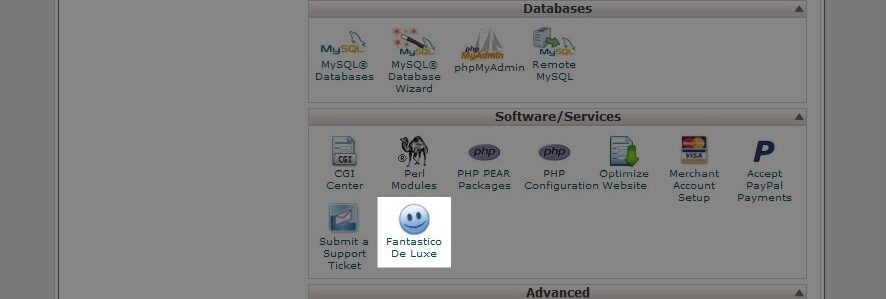
Look at the left side of the fantastico page, click the WordPress menu
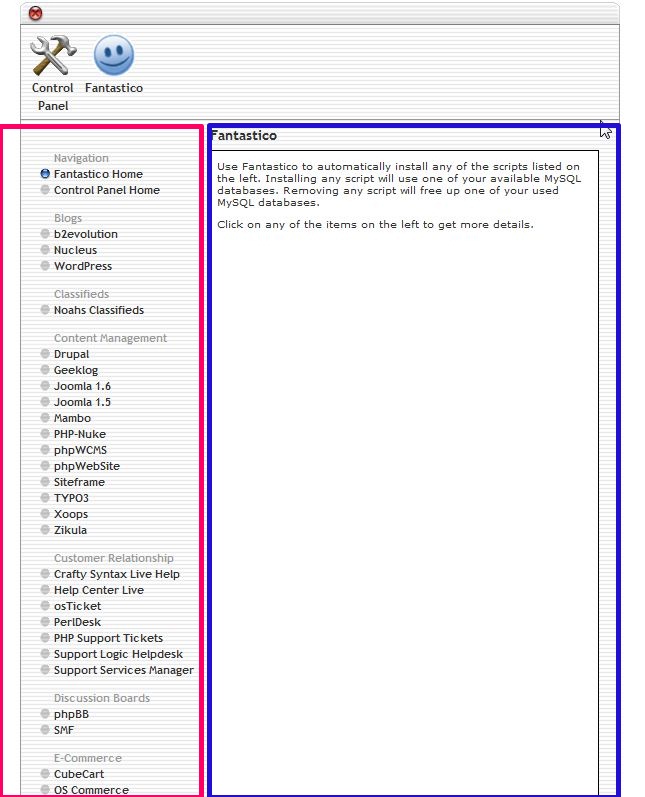
Then when the WordPress Overview page appears, click New Installation
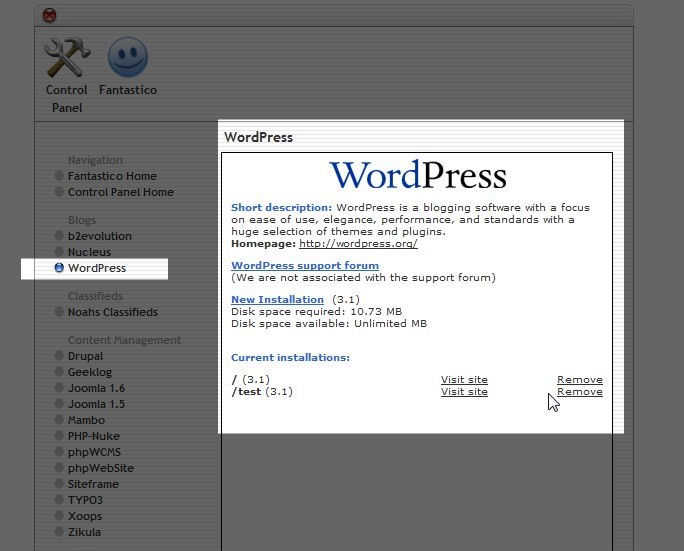
Ok, after clicking new installation, fill in our data in the columns provided
For the Install in Directory option, just leave it blank because we are not installing WordPress in a directory. Once everything is filled in, click the Install WordPress button. I often find members who skip this section and leave the Install in Directory content so that their blog can only be accessed using the directory. So pay attention to this, okay?
Next, just click Finish Installation to complete our WordPress installation. After the installation is successful, we can try to see whether the installation has really been successful. Open our domain to see the results.